Getting started with MIDI Sprout for iPhone / iPad
What's in the Box
- One MIDI Sprout
- One pair of snap-on electrode leads (white)
- Three pairs of reusable electrode pads
- One iConnectMIDI1+ device.
- One Lightning to mini-USB inline connection cable to connect the iConnectMIDI+ to an iOS device.
- One USB-A to mini-USB cable to connect the iConnectMIDI+ to a Mac or PC computer.
*batteries not included
MIDI Sprout Features
A) ON/OFF + sensitivity knob. Turn clockwise to turn on, counterclockwise to turn off.
Greatest sensitivity is just past the ON position. Lowest sensitivity is established when turned all-the way clockwise.
B) DC 3.5mm input for electrode leads
C) MIDI Port to connect to iOS device via an iConnectMIDI+ (included with MIDI Sprout for iPhone) or to a synthesizer or DAW via MIDI cable.
INSTRUCTIONS
Go to the App Store and download the free MIDI Sprout for iOS app onto your iPhone or iPad.
- Connect the iConnectMIDI+ (4 above) to the Lightning to mini-USB cable (5 above)
- Insert the white (input) jack from the iConnectMIDI+ into the MIDI port (C above) on the back of the MIDI Sprout.
- Insert the Lightning jack into the Lightning port on your iOS device.
- Prepare two leaves on your plant by gently cleaning them with soapy water (most plants purchased from nurseries and department stores are covered by fungicidal gel that can interfere with connection to the MIDI Sprout)
- Remove a pair of electrode pads (3 above) from their bag, keeping the plastic protectors on the pads.
- Connect the snaps from the leads (2 above) onto the back of the electrode pads. (it’s best to connect the snaps to the pads before placing them on your plant so as to avoid applying excess pressure on the leaf during the snap-on process)
- Remove the plastic protectors on the electrode pads and affix them to the leaves. Then put the plastic protectors back into the bag for the pads.
- Turn on your MIDI Sprout by turning the knob (A above) on the front of the device clockwise, This knob determines sensitivity of your MIDI Sprout, with its greatest sensitivity in the position closest to the ON position and it’s lowest sensitivity when turned fully clockwise.
- Open your MIDI Sprout for iOS app and listen!
Notes and Tips for Electrode Use and Removal from Plants
The electrode pads that come with your MIDI Sprout are reusable and, in most cases, are safe to leave on your plant for months at a time.
Here are some things to consider when discerning whether or not to use your MIDI Sprout on a particular plant or leaf:
- Is the leaf you want to connect to larger than the electrode pad? It’s best to be working with a larger leaf as this will provide more variation in conductivity and it will also be easier to remove your electrodes when you’re done listening.
- Is the leaf / plant strong enough to hold the electrode or will it the electrode put stress on the plant and weigh it down? Using MIDI Sprout with a plant is a way of engaging in a conversation or partnership with your plant. Don’t stress it out. If it’s too small to handle the weight of the electrodes, let it be.
- Pro tip: Some users are experimenting with other sensors for smaller plants. Check out our forum for more!
When removing electrodes from a plant, we’ve found these tips to be helpful.
- Always remove the electrode by peeling it off of the leaf from the stem or branch towards the end of the leaf. This method works best with the structure of a leaf to ensure that it isn’t torn.
- Always support the leaf near the stem by holding it with one hand while peeling with the other. This ensures you don’t pull the leaf from its plant
- Be patient and take your time. It may sometimes take up to a minute to remove an electrode pad in a way that ensures you do no damage. Take this as an opportunity to thank your plants for singing to you. They will surely be happy you’ve taken this extra time.
MIDI Sprout resourceS
For resources on more advanced uses of MIDI Sprout, including ways of modifying the device, use with Digital Audio Workstations, Synthesizers and other outputs, check out our support forum where other users are sharing their tips and tricks. Many of these uses are also covered in our YouTube tutorials as well.