Midi Sprout for Iphone
No Sound coming from the ios App
Have you followed our instructions step by step?
See Instructions
Is the MIDI Sprout turned on with the knob positioned just past the on position?
Turn the knob on your MIDI Sprout clockwise. As soon as it clicks, stop. This is the MIDI Sprout’s highest sensitivity setting. Try this before proceeding to Step 3
Do the lights on your MIDI Sprout flash when you turn it on?
Do you have fresh batteries in your device?
Replace batteries
When you open your MIDI Sprout, are the wires running from the battery box connected to the circuit board?
Connect the battery box
Do the lights on your MIDI Sprout flash when the device is connected to a plant?
Detach the electrode pads from the electrode leads and ensure the leads are properly plugged into the front of the MIDI Sprout. Now, touch the metal sensors on both electrode leads with your hands. When you do this, do the lights on your MIDI Sprout flash?
Repeat Step 3.2 and/ try alternating placement of your electrodes. MIDI Sprout works best when the two electrodes are placed on separate leaves that are fairly close to each other. See if you can find placement or another plant that gets you a better signal.
Does the logo on the MIDI Sprout app on your phone change colors?
Check the connection between the MIDI Sprout and your phone.
Ensure the white (input) jack from the iConnectMIDI+ is securely connected to your MIDI Sprout
Ensure the lightning to mini USB cable is securely connected to your phone and to the iConnectMIDI+
Restart your phone and re-open the MIDI Sprout app.
If the logo on the MIDI Sprout app on your phone doesn’t change colors after completing these steps, contact a support specialist
Is your phone in vibrate mode?
Turn off vibrate mode
Is the volume turned up on your phone?
Turn up your phone volume
Is your phone connected to an external speaker?
Check to make sure your speaker is turned on and properly connected
Get in contact with a support specialist: support@datagarden.org